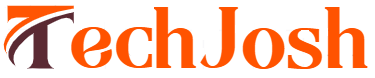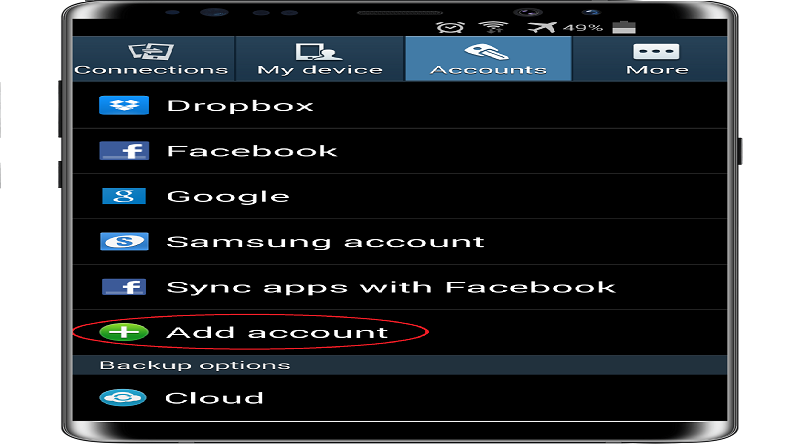If you want to connect your smartphone to multiple Gmail accounts in the shortest possible time, this post will help you, which will help you to add Multiple Gmail Accounts to a phone. In fact, we often associate our phone with a Gmail account that we use for the office or for any other purpose. In this way, we are going to tell you about eight steps to add Multiple Gmail Accounts to a phone in minutes, you can add multiple Gmail to your phone followed by a few simple steps to carefully.
Steps for add Multiple Gmail Accounts to a Phone
Step 1: First of all access your phone menu. Here you will see the phone settings icon, click it.
Step 2: After open Setting, You will see the Google option, touch it.
Step 3: Here you will see many options. Touch the Google Account option.
Step 4: You’ will see a Gmail account here syncing your smartphone. Touch the down arrow here.
Step 5: You will see Multiple Gmail Accounts synced here with your phone. If you have synced your phone with one Gmail, you will see only the default Gmail account. Click Add Gmail Account.
Step 6: Next, you must enter the security PIN code for your phone.
Step 7: Then enter your Gmail ID from which you want to sync your phone. After entering the Gmail ID, press the Next button.
Step 8: Once you have signed in to your account, you can link any Gmail ID to your mind.
Also See: Latest Technology